1. View是如何被添加到屏幕窗口上
启动app界面,首先在Activity的onCreate方法中调用setContentView(R.layout.activity)方法进行布局加载,下面从setContentView开始分析源码View是如何被添加到屏幕窗口上的。
1.1创建顶层布局容器DecorView
app的activity首先在Activity.java中调用setContentView方法,如下:
public void setContentView(@LayoutRes int layoutResID) {
getWindow().setContentView(layoutResID);
initWindowDecorActionBar();
}
getWindow方法返回到是一个Window类型的对象,Window是一个抽象类,它唯一的实现类是PhoneWindow,它的setContentView实现如下:
@Override
public void setContentView(int layoutResID) {
// Note: FEATURE_CONTENT_TRANSITIONS may be set in the process of installing the window
// decor, when theme attributes and the like are crystalized. Do not check the feature
// before this happens.
if (mContentParent == null) {
installDecor();
} else if (!hasFeature(FEATURE_CONTENT_TRANSITIONS)) {
mContentParent.removeAllViews();
}
if (hasFeature(FEATURE_CONTENT_TRANSITIONS)) {
final Scene newScene = Scene.getSceneForLayout(mContentParent, layoutResID,
getContext());
transitionTo(newScene);
} else {
mLayoutInflater.inflate(layoutResID, mContentParent);
}
mContentParent.requestApplyInsets();
final Callback cb = getCallback();
if (cb != null && !isDestroyed()) {
cb.onContentChanged();
}
mContentParentExplicitlySet = true;
}
主要做了两件事:
- 调用
installDecor()创建DecorView - 通过LayoutInflater对象调用了
inflate(layoutResID, mContentParent)解析了当前传进来的layoutResID布局资源ID.
首先看下installDecor()主要做了什么事情。
private void installDecor() {
mForceDecorInstall = false;
if (mDecor == null) {
mDecor = generateDecor(-1);
mDecor.setDescendantFocusability(ViewGroup.FOCUS_AFTER_DESCENDANTS);
mDecor.setIsRootNamespace(true);
if (!mInvalidatePanelMenuPosted && mInvalidatePanelMenuFeatures != 0) {
mDecor.postOnAnimation(mInvalidatePanelMenuRunnable);
}
} else {
mDecor.setWindow(this);
}
if (mContentParent == null) {
mContentParent = generateLayout(mDecor);
...
首先判断DecorView是否为空,为空就调用generateDecor(-1)创建一个DecorView。generateDecor() 直接new一个DecorView对象,DecorView继承了FrameLayout,也就是说DecorView是一个容器。
protected DecorView generateDecor(int featureId) {
// System process doesn't have application context and in that case we need to directly use
// the context we have. Otherwise we want the application context, so we don't cling to the
// activity.
Context context;
if (mUseDecorContext) {
Context applicationContext = getContext().getApplicationContext();
if (applicationContext == null) {
context = getContext();
} else {
context = new DecorContext(applicationContext, getContext().getResources());
if (mTheme != -1) {
context.setTheme(mTheme);
}
}
} else {
context = getContext();
}
return new DecorView(context, featureId, this, getAttributes());
}
1.2 在顶层布局中加载基础布局ViewGroup
创建完DecorView之后,如果mContentParent为空,则将创建的DecorView对象传入generateLayout(mDecor)。
protected ViewGroup generateLayout(DecorView decor) {
// Apply data from current theme.
TypedArray a = getWindowStyle();
mIsFloating = a.getBoolean(R.styleable.Window_windowIsFloating, false);
int flagsToUpdate = (FLAG_LAYOUT_IN_SCREEN|FLAG_LAYOUT_INSET_DECOR)
& (~getForcedWindowFlags());
if (mIsFloating) {
setLayout(WRAP_CONTENT, WRAP_CONTENT);
setFlags(0, flagsToUpdate);
} else {
setFlags(FLAG_LAYOUT_IN_SCREEN|FLAG_LAYOUT_INSET_DECOR, flagsToUpdate);
}
...
// Inflate the window decor.
int layoutResource;
int features = getLocalFeatures();
// System.out.println("Features: 0x" + Integer.toHexString(features));
if ((features & (1 << FEATURE_SWIPE_TO_DISMISS)) != 0) {
layoutResource = R.layout.screen_swipe_dismiss;
setCloseOnSwipeEnabled(true);
}
...
else {
// Embedded, so no decoration is needed.
layoutResource = R.layout.screen_simple;
// System.out.println("Simple!");
}
mDecor.startChanging();
mDecor.onResourcesLoaded(mLayoutInflater, layoutResource);
ViewGroup contentParent = (ViewGroup)findViewById(ID_ANDROID_CONTENT);
...
return contentParent;
该方法很长,前面主要是做了根据系统主题的属性设置了相对应的特性。关键的地方在于Inflate the window decor。主要做了以下几个事情。
- 根据不同的features对layoutResource进行了初始化。
- 调用
onResourcesLoaded()将view添加到DecorView里面。
void onResourcesLoaded(LayoutInflater inflater, int layoutResource) {
...
final View root = inflater.inflate(layoutResource, null);
if (mDecorCaptionView != null) {
if (mDecorCaptionView.getParent() == null) {
addView(mDecorCaptionView,
new ViewGroup.LayoutParams(MATCH_PARENT, MATCH_PARENT));
}
mDecorCaptionView.addView(root,
new ViewGroup.MarginLayoutParams(MATCH_PARENT, MATCH_PARENT));
} else {
// Put it below the color views.
addView(root, 0, new ViewGroup.LayoutParams(MATCH_PARENT, MATCH_PARENT));
}
mContentRoot = (ViewGroup) root;
initializeElevation();
}
onResourcesLoaded做的事情很简单,首先将layoutResource进行解析,创建了一个View对象。然后将创建的View对象root通过addView()方法添加到DecorView对象里面。
接着往下分析generateLayout(),通过findViewById(ID_ANDROID_CONTENT)创建了一个ViewGroup对象contentParent,ID_ANDROID_CONTENT是主容器的id。得到ViewGroup对象后,直接返回ViewGroup对象。
小结:首先根据系统主题设置相应的特性,然后通过不同的features获取了layoutResource。接着将获取到的layoutResource解析成一个view,添加到decorview中。最后通过findViewById(ID_ANDROID_CONTENT)创建了一个ViewGroup对象。
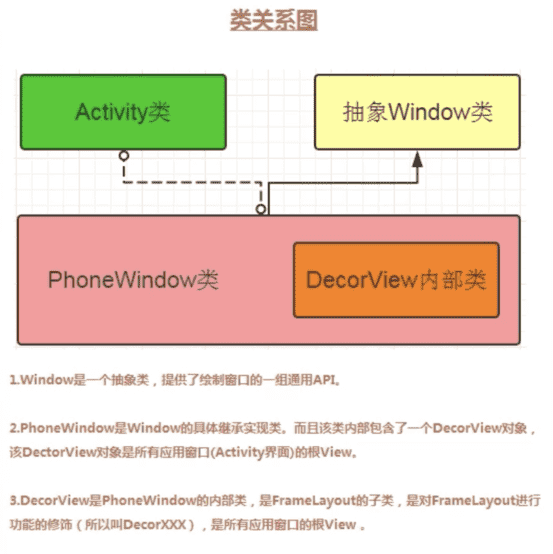
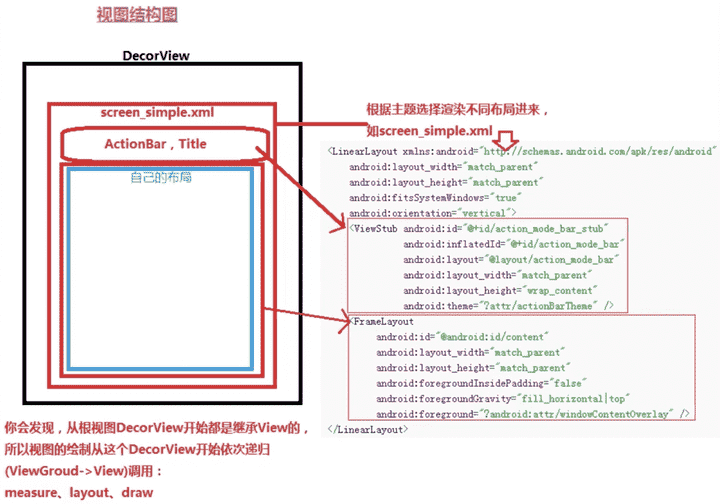
解析一下上面的视图结构图。generateDecor()创建了一个DecorView对象,然后调用generateLayout(mDecor)根据不同的系统主题初始化了view,如上图中的screen_simple.xml布局。该布局是一个LinearLayout布局,上面是一个ViewStub,包含ActionBar,Title,下面是一个FrameLayout,它的id就是上面分析的ID_ANDROID_CONTENT。
1.3 将ContentView添加到基础布局中的FrameLayout
继续分析setContentView()。分析完installDecor()后,接着分析mLayoutInflater.inflate(layoutResID, mContentParent)。
根据上面的分析,mContentParent其实就是图2中的FrameLayout,它的id是content。然后将setContentView方法传进来的id经过解析,最终是添加到基础容器mContentParent中的。
1.4 总结
View被添加到屏幕窗口的流程总结如下:
首先系统会创建一个系统顶层容器:DecorView。DecorView是一个ViewGroup容器,继承FrameLayout,是PhoneWindow持有的一个实例,它是所有程序的顶层View,在系统内部进行初始化。当DecorView初始化完成之后,系统会根据系统的主题特性,去加载一个基础容器,比如说,NoActionBar,或者是DarkActionBar,不同的主题加载的基础容器也不一样。但无论如何,这样的基础容器中一定包含一个id为content的FrameLayout。而我们开发者调用setContentView()设置的xml布局文件是经过解析之后被添加到基础布局中的FrameLayout。
2.View的绘制流程
2.1绘制流程
ActivityThread.handleResumeActivity
-->WIndowManagerImpl.addView(decorView, layoutParams)
-->WIndowManagerGlobal.addView()
-->ViewRootImpl.setView(decorVIew, layoutParams, parentVIew)
-->performTraversals()
2.2绘制三大步骤
测量:ViewRootImpl.performMeasure
布局:ViewRootImpl.performLayout
绘制:ViewRootImpl.performdraw
2.2.1 测量
ViewRootImpl.performMeasure
-->view.measure
-->view.onMeasure
-->view.setMeasuredDimension
-->setMeasuredDimensionRaw
private void performMeasure(int childWidthMeasureSpec, int childHeightMeasureSpec) {
if (mView == null) {
return;
}
Trace.traceBegin(Trace.TRACE_TAG_VIEW, "measure");
try {
//mView是decorview
mView.measure(childWidthMeasureSpec, childHeightMeasureSpec);
} finally {
Trace.traceEnd(Trace.TRACE_TAG_VIEW);
}
}
[->View.java]
public final void measure(int widthMeasureSpec, int heightMeasureSpec) {
boolean optical = isLayoutModeOptical(this);
if (optical != isLayoutModeOptical(mParent)) {
Insets insets = getOpticalInsets();
int oWidth = insets.left + insets.right;
int oHeight = insets.top + insets.bottom;
widthMeasureSpec = MeasureSpec.adjust(widthMeasureSpec, optical ? -oWidth : oWidth);
heightMeasureSpec = MeasureSpec.adjust(heightMeasureSpec, optical ? -oHeight : oHeight);
}
// Suppress sign extension for the low bytes
long key = (long) widthMeasureSpec << 32 | (long) heightMeasureSpec & 0xffffffffL;
//取缓存
if (mMeasureCache == null) mMeasureCache = new LongSparseLongArray(2);
final boolean forceLayout = (mPrivateFlags & PFLAG_FORCE_LAYOUT) == PFLAG_FORCE_LAYOUT;
// Optimize layout by avoiding an extra EXACTLY pass when the view is
// already measured as the correct size. In API 23 and below, this
// extra pass is required to make LinearLayout re-distribute weight.
final boolean specChanged = widthMeasureSpec != mOldWidthMeasureSpec
|| heightMeasureSpec != mOldHeightMeasureSpec;
final boolean isSpecExactly = MeasureSpec.getMode(widthMeasureSpec) == MeasureSpec.EXACTLY
&& MeasureSpec.getMode(heightMeasureSpec) == MeasureSpec.EXACTLY;
final boolean matchesSpecSize = getMeasuredWidth() == MeasureSpec.getSize(widthMeasureSpec)
&& getMeasuredHeight() == MeasureSpec.getSize(heightMeasureSpec);
final boolean needsLayout = specChanged
&& (sAlwaysRemeasureExactly || !isSpecExactly || !matchesSpecSize);
if (forceLayout || needsLayout) {
// first clears the measured dimension flag
mPrivateFlags &= ~PFLAG_MEASURED_DIMENSION_SET;
resolveRtlPropertiesIfNeeded();
int cacheIndex = forceLayout ? -1 : mMeasureCache.indexOfKey(key);
if (cacheIndex < 0 || sIgnoreMeasureCache) {
// measure ourselves, this should set the measured dimension flag back
onMeasure(widthMeasureSpec, heightMeasureSpec);
mPrivateFlags3 &= ~PFLAG3_MEASURE_NEEDED_BEFORE_LAYOUT;
} else {
long value = mMeasureCache.valueAt(cacheIndex);
// Casting a long to int drops the high 32 bits, no mask needed
setMeasuredDimensionRaw((int) (value >> 32), (int) value);
mPrivateFlags3 |= PFLAG3_MEASURE_NEEDED_BEFORE_LAYOUT;
}
// flag not set, setMeasuredDimension() was not invoked, we raise
// an exception to warn the developer
if ((mPrivateFlags & PFLAG_MEASURED_DIMENSION_SET) != PFLAG_MEASURED_DIMENSION_SET) {
throw new IllegalStateException("View with id " + getId() + ": "
+ getClass().getName() + "#onMeasure() did not set the"
+ " measured dimension by calling"
+ " setMeasuredDimension()");
}
mPrivateFlags |= PFLAG_LAYOUT_REQUIRED;
}
mOldWidthMeasureSpec = widthMeasureSpec;
mOldHeightMeasureSpec = heightMeasureSpec;
mMeasureCache.put(key, ((long) mMeasuredWidth) << 32 |
(long) mMeasuredHeight & 0xffffffffL); // suppress sign extension
}
protected void onMeasure(int widthMeasureSpec, int heightMeasureSpec) {
setMeasuredDimension(getDefaultSize(getSuggestedMinimumWidth(), widthMeasureSpec),
getDefaultSize(getSuggestedMinimumHeight(), heightMeasureSpec));
}
protected final void setMeasuredDimension(int measuredWidth, int measuredHeight) {
boolean optical = isLayoutModeOptical(this);
if (optical != isLayoutModeOptical(mParent)) {
Insets insets = getOpticalInsets();
int opticalWidth = insets.left + insets.right;
int opticalHeight = insets.top + insets.bottom;
measuredWidth += optical ? opticalWidth : -opticalWidth;
measuredHeight += optical ? opticalHeight : -opticalHeight;
}
setMeasuredDimensionRaw(measuredWidth, measuredHeight);
}
private void setMeasuredDimensionRaw(int measuredWidth, int measuredHeight) {
mMeasuredWidth = measuredWidth;
mMeasuredHeight = measuredHeight;
mPrivateFlags |= PFLAG_MEASURED_DIMENSION_SET;
}
setMeasuredDimensionRaw保存了measuredWidth和measuredHeight,实际上是确定了测量时到宽和高。那么宽和高时如何确定的呢?我们回溯到之前的measure()方法。
我们首先了解下MeasureSpec这个类。
测量一个view实际上是确定它的模式和尺寸,这两个属性是封装到MeasureSpec类里面的。利用一个32位的int值表示view的模式和尺寸。如下所示:
00000000000000000000000000000000
前2位表示view的模式SpaceMode,后30位表示尺寸SpaceSize。
MeasureSpec类中定义了下面的三个静态常量:
//父容器不对view做任何限制,系统内部使用
public static final int UNSPECIFIED = 0 << MODE_SHIFT;//00000000000000000000000000000000
//父容器检测出view大小,view的大小就是SpaceSize LayoutPamras match_parent固定大小
public static final int EXACTLY = 1 << MODE_SHIFT;//01000000000000000000000000000000
//父容器指定一个可用大小,View的大小不能超过这个值,LayoutPamras wrap_content
public static final int AT_MOST = 2 << MODE_SHIFT;//10000000000000000000000000000000
view的MeasureSpec如何确定的呢。回溯到performTraversals()
private void performTraversals() {
...
int childWidthMeasureSpec = getRootMeasureSpec(mWidth, lp.width);
int childHeightMeasureSpec = getRootMeasureSpec(mHeight, lp.height);
performMeasure(childWidthMeasureSpec, childHeightMeasureSpec);
mWidth表示我们窗口的宽,lp.width表示顶层容器decorView的宽。
private static int getRootMeasureSpec(int windowSize, int rootDimension) {
int measureSpec;
switch (rootDimension) {
case ViewGroup.LayoutParams.MATCH_PARENT:
// Window can't resize. Force root view to be windowSize.
measureSpec = MeasureSpec.makeMeasureSpec(windowSize, MeasureSpec.EXACTLY);
break;
case ViewGroup.LayoutParams.WRAP_CONTENT:
// Window can resize. Set max size for root view.
measureSpec = MeasureSpec.makeMeasureSpec(windowSize, MeasureSpec.AT_MOST);
break;
default:
// Window wants to be an exact size. Force root view to be that size.
measureSpec = MeasureSpec.makeMeasureSpec(rootDimension, MeasureSpec.EXACTLY);
break;
}
return measureSpec;
}
getRootMeasureSpec()可知,如果是MATCH_PARENT模式,那么窗口不能缩小,根view就是windowSize。
如果是WRAP_CONTENT模式,那么窗口可以缩小,但最大尺寸为窗口本身的尺寸。makeMeasureSpec()方法是将尺寸和模式转化为MeasureSpec类型。
DecorView的MeasureSpec由窗口大小和自身LayoutParams决定,遵守如下规则:
- LayoutParams.MATCH_PARENT:精确模式,窗口大小
- LayoutParams.WRAP_CONTENT:最大模式,最大为窗口大小
- 固定大小:精确模式,大小为LayoutParams大小
[->FrameLayout.java]
DecorView实际上是继承FrameLayout,下面看下FrameLayout的onMeasure()方法。
protected void onMeasure(int widthMeasureSpec, int heightMeasureSpec) {
int count = getChildCount();
final boolean measureMatchParentChildren =
MeasureSpec.getMode(widthMeasureSpec) != MeasureSpec.EXACTLY ||
MeasureSpec.getMode(heightMeasureSpec) != MeasureSpec.EXACTLY;
mMatchParentChildren.clear();
int maxHeight = 0;
int maxWidth = 0;
int childState = 0;
//遍历子控件,确定子控件MeasureSpec
for (int i = 0; i < count; i++) {
final View child = getChildAt(i);
if (mMeasureAllChildren || child.getVisibility() != GONE) {
measureChildWithMargins(child, widthMeasureSpec, 0, heightMeasureSpec, 0);
final LayoutParams lp = (LayoutParams) child.getLayoutParams();
maxWidth = Math.max(maxWidth,
child.getMeasuredWidth() + lp.leftMargin + lp.rightMargin);
maxHeight = Math.max(maxHeight,
child.getMeasuredHeight() + lp.topMargin + lp.bottomMargin);
childState = combineMeasuredStates(childState, child.getMeasuredState());
if (measureMatchParentChildren) {
if (lp.width == LayoutParams.MATCH_PARENT ||
lp.height == LayoutParams.MATCH_PARENT) {
mMatchParentChildren.add(child);
}
}
}
}
...
//决定自身的宽高,依赖于子控件
setMeasuredDimension(resolveSizeAndState(maxWidth, widthMeasureSpec, childState),
resolveSizeAndState(maxHeight, heightMeasureSpec,
childState << MEASURED_HEIGHT_STATE_SHIFT));
我门看下measureChildWithMargins()方法
protected void measureChildWithMargins(View child,
int parentWidthMeasureSpec, int widthUsed,
int parentHeightMeasureSpec, int heightUsed) {
final MarginLayoutParams lp = (MarginLayoutParams) child.getLayoutParams();
final int childWidthMeasureSpec = getChildMeasureSpec(parentWidthMeasureSpec,
mPaddingLeft + mPaddingRight + lp.leftMargin + lp.rightMargin
+ widthUsed, lp.width);
final int childHeightMeasureSpec = getChildMeasureSpec(parentHeightMeasureSpec,
mPaddingTop + mPaddingBottom + lp.topMargin + lp.bottomMargin
+ heightUsed, lp.height);
child.measure(childWidthMeasureSpec, childHeightMeasureSpec);
}
上面的for循环是遍历我们的子控件,对子控件进行测量。对子控件测量的方式是调用measureChildWithMargins()方法来完成的:
- 获取子控件的MeasureSpec
- 调用子控件的
measure()方法进行测量
View的MeasureSpec由父容器的MeasureSpec和自身的LayoutParams决定。
| chlidLayoutParams\parentSpecMode | EXACTLY | AT_MOST | UNSPECIFIED |
|---|---|---|---|
| dp/px | EXACTLY/childSize | EXACTLY/childSize | EXACTLY/childSize |
| match_parent | EXACTLY/parentSize | AT_MOST/parentSize | UNSPECIFIED/0 |
| wrap_content | AT_MOST/parentSize | AT_MOST/parentSize | UNSPECIFIED/0 |
小结:
ViewGroup测量流程:
ViewGroup measure –> onMeasure(测量子控件的宽高) –> setMeasureDimension –> setMeasuredDimensionRaw(保存自身的宽高)
View测量流程:
View measure –> onMeasure –> setMeasureDimension –> setMeasuredDimensionRaw(保存自身的宽高)
有一点需要注意的是:
[->View.java]
protected void onMeasure(int widthMeasureSpec, int heightMeasureSpec) {
setMeasuredDimension(getDefaultSize(getSuggestedMinimumWidth(), widthMeasureSpec),
getDefaultSize(getSuggestedMinimumHeight(), heightMeasureSpec));
}
public static int getDefaultSize(int size, int measureSpec) {
int result = size;
int specMode = MeasureSpec.getMode(measureSpec);
int specSize = MeasureSpec.getSize(measureSpec);
switch (specMode) {
case MeasureSpec.UNSPECIFIED:
result = size;
break;
case MeasureSpec.AT_MOST:
case MeasureSpec.EXACTLY:
result = specSize;
break;
}
return result;
}
view的onMeasure()在调用setMeasuredDimension()前,调用了getDefaultSize()方法,AT_MOST和EXACTLY都返回了specSize。也就是说,在view的测量过程中,它的尺寸都赋值为测量规格里面的size,而这个size,根据上面的表,AT_MOST和EXACTLY不管是match_parent还是wrap_content,都是父容器的剩余空间parentSize。
我们自定义view的时候,不重写onMeasure()方法的话,那么在布局文件里面,控件的match_parent和wrap_content效果是一样的。这就是为什么我们在自定义view的时候一定要重写onMeasure()方法。
2.2.2 布局
ViewRootImpl.performLayout
-->view.layout
-->view.onLayout
private void performLayout(WindowManager.LayoutParams lp, int desiredWindowWidth,
int desiredWindowHeight) {
...
final View host = mView;
try {
host.layout(0, 0, host.getMeasuredWidth(), host.getMeasuredHeight());
public void layout(int l, int t, int r, int b) {
if ((mPrivateFlags3 & PFLAG3_MEASURE_NEEDED_BEFORE_LAYOUT) != 0) {
onMeasure(mOldWidthMeasureSpec, mOldHeightMeasureSpec);
mPrivateFlags3 &= ~PFLAG3_MEASURE_NEEDED_BEFORE_LAYOUT;
}
int oldL = mLeft;
int oldT = mTop;
int oldB = mBottom;
int oldR = mRight;
//确定上下左右间距
boolean changed = isLayoutModeOptical(mParent) ?
setOpticalFrame(l, t, r, b) : setFrame(l, t, r, b);
if (changed || (mPrivateFlags & PFLAG_LAYOUT_REQUIRED) == PFLAG_LAYOUT_REQUIRED) {
//onLayout是一个空方法,由子类实现。如果是一个容器,那么需要确定子控件的摆放;
//如果是子控件,只需要确定自身的摆放
onLayout(changed, l, t, r, b);
小结:
1 调用view.layout确定自身的位置,即确定mLeft,mTop,mRight,mBottom的值。
2 如果是ViewGroup类型,需要调用onLayout确定子view的位置。
2.2.3 绘制
ViewRootImpl.performdraw
-->ViewRootImpl.draw(fullRedrawNeeded)
-->ViewRootImpl.drawSoftware
-->view.draw(Canvas)
[->View.java]
@CallSuper
public void draw(Canvas canvas) {
final int privateFlags = mPrivateFlags;
final boolean dirtyOpaque = (privateFlags & PFLAG_DIRTY_MASK) == PFLAG_DIRTY_OPAQUE &&
(mAttachInfo == null || !mAttachInfo.mIgnoreDirtyState);
mPrivateFlags = (privateFlags & ~PFLAG_DIRTY_MASK) | PFLAG_DRAWN;
/*
* Draw traversal performs several drawing steps which must be executed
* in the appropriate order:
*
* 1. Draw the background
* 2. If necessary, save the canvas' layers to prepare for fading
* 3. Draw view's content
* 4. Draw children
* 5. If necessary, draw the fading edges and restore layers
* 6. Draw decorations (scrollbars for instance)
*/
// Step 1, draw the background, if needed
int saveCount;
if (!dirtyOpaque) {
drawBackground(canvas);
}
// skip step 2 & 5 if possible (common case)
final int viewFlags = mViewFlags;
boolean horizontalEdges = (viewFlags & FADING_EDGE_HORIZONTAL) != 0;
boolean verticalEdges = (viewFlags & FADING_EDGE_VERTICAL) != 0;
if (!verticalEdges && !horizontalEdges) {
// Step 3, draw the content
if (!dirtyOpaque) onDraw(canvas);
// Step 4, draw the children
dispatchDraw(canvas);
drawAutofilledHighlight(canvas);
// Overlay is part of the content and draws beneath Foreground
if (mOverlay != null && !mOverlay.isEmpty()) {
mOverlay.getOverlayView().dispatchDraw(canvas);
}
// Step 6, draw decorations (foreground, scrollbars)
onDrawForeground(canvas);
// Step 7, draw the default focus highlight
drawDefaultFocusHighlight(canvas);
if (debugDraw()) {
debugDrawFocus(canvas);
}
// we're done...
return;
}
- 绘制背景 drawBackground(canvas)
- 绘制自己 onDraw(canvas)
- 绘制子View dispatchDraw(canvas)
- 绘制前景,滚动条等装饰 onDrawFroreground(canvas)